Telegram CO
-
Group
 20,767,415 Members ()
20,767,415 Members () -
Group

Major Community
18,725,682 Members () -
Group

tapswap community
16,844,673 Members () -
Group

Notcoin Community
15,713,432 Members () -
Group

Yescoin
13,929,341 Members () -
Group

DOGS Community
13,675,235 Members () -
Group

Whale Chanel
13,254,910 Members () -
Group
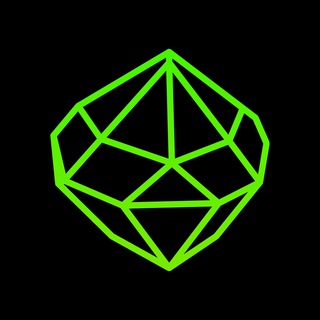
SEED Updates
13,237,903 Members () -
Group

Whale Chanel
13,031,569 Members () -
Group
-
Group

DOGS Community
10,795,419 Members () -
Group
-
Group
-
Group
-
Group

Топор+
9,044,758 Members () -
Group
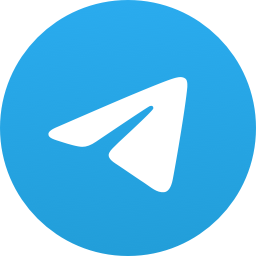
Топор+
9,001,489 Members () -
Group

Топор+
8,994,504 Members () -
Group

Топор+
8,991,575 Members () -
Group

Топор+
8,975,788 Members () -
Group

Топор+
8,975,784 Members () -
Group

GOATS Channel
8,752,917 Members () -
Group

Proxy MTProto
8,739,832 Members () -
Group

Топор+
8,410,207 Members () -
Group

Топор+
8,404,538 Members () -
Group

Топор+
8,388,076 Members () -
Group

Топор+
8,371,909 Members () -
Group

Топор+
8,371,906 Members () -
Group

Топор+
8,317,358 Members () -
Group

Activity News
7,848,219 Members () -
Group

Not Pixel Channel
7,734,196 Members () -
Group

Trending Apps
6,790,967 Members () -
Group

Offerzone 2.0
6,462,975 Members () -
Group

OKX Новости
6,387,488 Members () -
Group

Bits Community
6,351,978 Members () -
Group

Money & Crypto News
6,022,745 Members () -
Group

Proxy MTProto | پروکسی
5,799,980 Members () -
Group

Trending Apps
5,605,053 Members () -
Group

Major Foundation
5,544,422 Members () -
Group

Communities
5,505,729 Members () -
Group

Wallet News
5,504,363 Members () -
Group

Popcorn Today 🍿
5,308,858 Members () -
Group

Money & Crypto News
5,205,136 Members () -
Group

Money & Crypto News
5,197,392 Members () -
Group

Trade Watcher
4,952,912 Members () -
Group

Blum Memepad
4,820,497 Members () -
Group

Venture Capital
4,809,755 Members () -
Group

Money & Crypto News
4,807,105 Members () -
Group

Money & Crypto News
4,682,757 Members () -
Group

Money & Crypto News
4,682,528 Members () -
Group

Offerzone
4,520,574 Members () -
Group
-
Group

Startups & Ventures
4,432,045 Members () -
Group

خبرفوری
4,419,006 Members () -
Group

Москвач • Новости Москвы
4,321,839 Members () -
Group
-
Group

HashCats Official Channel
4,245,331 Members () -
Group

Trade Watcher
4,203,936 Members () -
Group

301 Community
4,035,327 Members () -
Group

Caps Community
3,981,296 Members () -
Group

Trade Watcher
3,977,817 Members () -
Group

Bollywood HD Movies Latest
3,843,576 Members () -
Channel
-
Group

HD Print Movies ✔️
3,705,693 Members () -
Group

Venture Capital
3,696,981 Members () -
Group

Master Hindi Movies Tandav
3,686,512 Members () -
Group

JETTON Token EN
3,673,204 Members () -
Group

GameFi.org Announcement Channel
3,644,428 Members () -
Group

Startups & Ventures
3,623,244 Members () -
Group

Trade Watcher
3,509,770 Members () -
Group

Startups & Ventures
3,450,135 Members () -
Group

ONUS Announcements (English)
3,442,156 Members () -
Group

GAMEE Community
3,428,272 Members () -
Group

Новости Crypto Bot
3,424,676 Members () -
Group

Startups & Ventures
3,391,280 Members () -
Group

Trade Watcher
3,303,319 Members () -
Group
-
Group

Venture Capital
3,267,352 Members () -
Group

Trade Watcher
3,182,214 Members () -
Group

Crypto Insider
3,149,300 Members () -
Group

Crypto Insider
3,148,612 Members () -
Group

Crypto Insider
3,118,762 Members () -
Group

SpinnerCoin
2,950,528 Members () -
Group

Tabi Announcement
2,934,477 Members () -
Group
-
Group

Offerzone 3.0
2,781,237 Members () -
Group

Amazon Prime Videos
2,736,590 Members () -
Group

🎬HD MOVIES NEW
2,734,638 Members () -
Group

Николаевский Ванёк
2,701,821 Members () -
Group

Москвач • Новости Москвы
2,642,456 Members () -
Group

AliBaba Loot Deals
2,630,054 Members () -
Group

melobit | ملوبیت
2,506,415 Members () -
Group

Lost Dogs Co Eng
2,501,778 Members () -
Group
-
Group

AliBaba Loot Deals
2,436,821 Members () -
Group

Crypto Bot News
2,386,067 Members () -
Group

AliBaba Loot Deals
2,348,281 Members () -
Group

کانال بانک موزیک | آهنگجدید
2,258,163 Members () -
Group

📺 HD PRINT MOVIES ✔️
2,220,403 Members () -
Group

TON App Channel
2,193,721 Members () -
Group

$WATER | SOL MEMECOIN
2,181,895 Members ()
Deprecated: Increment on non-alphanumeric string is deprecated in /var/www/bootg/list.php on line 234
Telegram Pin Messages Telegram Mute Length Auto-Night Mode
That’s far from saying Telegram will protect you from all privacy terrors the online world presents — you should check out our Android privacy guide for a broader look at that. Telegram just offers a good marriage of popularity and security for those with concerns over other messaging apps. While you can receive/send files irrespective of their type and size, you can disable automatic media download and auto-play media to save mobile data. This way, you can also avoid downloading unnecessarily large files. You can also able to set your chat to self-destruct in a certain period of time after it has been read or opened. Turn Off Notifications for Individual Contacts 2b Telegram Messenger Tricks
Reminder on messaging apps has been one of the most sought-after features and finally, you can use it on Telegram. Recently, WhatsApp partnered with Any.do to bring Reminders, however, Telegram has implemented this feature natively. Though there is one lingering issue. You can only set reminders in the “Saved Messages” section. Type out the task and tap and hold the “send” button. Here, choose “set a reminder” and pick your date and time. Telegram will send a reminder notification just like Google Calendar or other task management apps. While the feature is good, we would have loved it more had it been available for user chats too. Send Silent Messages Another useful feature is “send without sound”. It is rather self-explanatory: you can message friends freely when you know they are attending an important meeting, studying, or sleeping. Recipients will get a notification as usual, but their device won’t make sound, even if it is in general mode. Self-destruct is a popular feature on Telegram, but it has been limited to the separate “Secret Chat” option only. However, with the recent update, now you can self-destruct media like photos and videos on normal chats too. Just select a photo or video and then tap on the “timer” button. Now, you can choose the time after which the media will be deleted from everywhere.
To change your default folder, press and hold a folder in your chat list > Reorder > and drag your preferred folder to the first space. Furthermore, you can view how much Mobile or WiFi data you have consumed so far. Just tapping on “Data Usage”, and it will show you “Bytes sent” and “Bytes received” of individual file types.
Warning: Undefined variable $t in /var/www/bootg/news.php on line 33